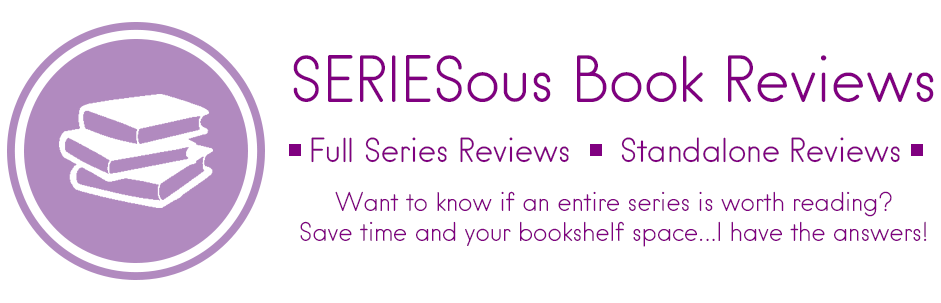I’m highlighting some of the ways I use Excel to help my blogging productivity. Today, I’m sharing my Blogging Calendar!
Why I Needed a Blogging Calendar
Back in the day when I first started using WordPress for my blog, the posting calendar wouldn’t tell you if a day already had a post scheduled. Which was a real pain for someone like me who schedules posts well in advance! (Now, WordPress does show you on the publish calendar upcoming posts but I like to know what the post is.)

I tried a paper and pen method with a spare planner when I first started blogging, but I was constantly shuffling posts around for different deadlines so it wasn’t ideal to erase things all the time. I also tried Google Calendars but didn’t really like it because it felt like a lot of steps to add things. In the end, I had great success with a Word Calendar template and used this for years.
My Old Word Calendar
On this calendar, I kept track of all my ARC due dates, library book due dates and blog posting dates in a Word Document Calendar Template. Depending on what the items was, it was colour coded accordingly for quick glances:

This calendar was great and I used it for years with only a few colour changes over the years as my blogging and reading schedules evolved. Using a Word Template meant that the basics (table/month/dates) of the calendar were already formatted so it wasn’t a lot of work for me to set up intially.
Though for anyone who isn’t me, I’m sure this looks uber overwhelming and a lot of work. Eventually I came to the same conclusion: I found I was spending so much time formatting it–from adding new months to changing text colours by hand–that it became more cumbersome than helpful and I needed a change.
My New Excel Calendar
When I discovered how conditional formatting (rules for how data in cells should appear based on their values) worked in Excel for cells, I knew my next calendar had to be done as a spreadsheet. Using Excel meant I could create a system of rules to continuously format my data cells without me formatting each cell individually. Basically: I could type and go, letting the worksheet do the formatting for me. And once I found a template that worked, all I would have to do is copy the worksheet for additional months over and over again.
So, I found a generic Calendar Template in Excel that I could format to my liking and for what I needed it to do. I was able to have the program add the dates to the correct day of the week based on the Month I selected on the top. I added two rows for each date: one for reading due dates and another row for blog posts. I also created a button for to clear all scheduled posts without deleting each one. It took me some time and some trial and error with the formatting, but I finally found a master template that worked and this is what it looks like:

My calendar tracks all the same due dates as my previous calendar. I’ve also included a pre-determined template so I know where I should be posting (since I do certain posts on specific days of the week). But the key is that I have a master formatting template that I can copy for every month that I need. Then, when I use it, all I have to do is enter in my text and the spreadsheet does all the formatting work for me! It honestly saves me a ton of time by just plugging and chugging as I go.
One of my favourite features of this calendar is that it can show me the scheduled blog posts from the last and/or the next month (dates in gray). That has saved me a few times from scheduling posts too close together since I can see it all on one screen.
When I’m done with a month, I just hide the tab from view. I’m not sure if I will delete the old tabs at the end of the year or not, I’m still deciding. But for now, I’m enjoying my simple calendar–even if it took a lot of work to find what I like!
How do you track your blog posts? Paper, digitally or wing it? Let me know below!
Excel Tips: Why I Love Excel | Post Calendar | Books I Read in a Year | Tracking Book Series
![]()